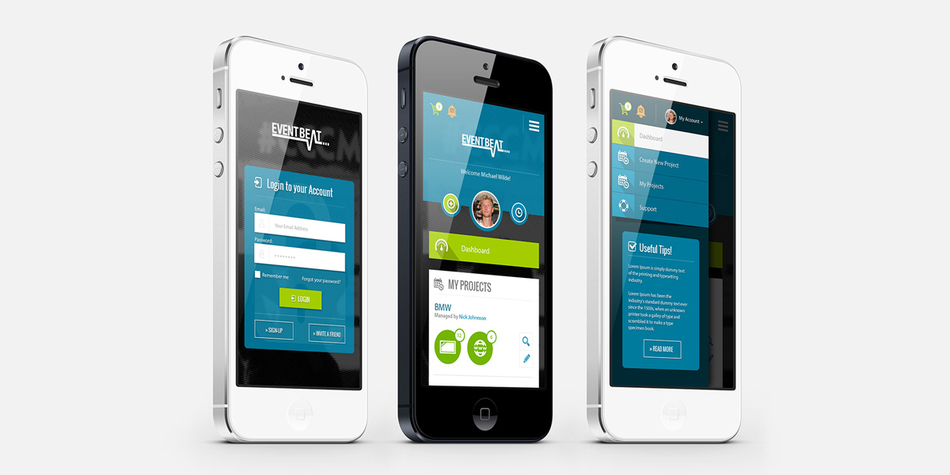
NowSignage Screen Cast software is a must for any live performance or corporate event.
The crowd engagement soars as they interact and participate, uploading images and comments onto numerous social media platforms, which can then be broadcast onto the screens live at the event.
As a secondary purpose, you can sell space on your Screen Cast to prospective advertisers in order to seek a means of revenue from the event.
The Screen Cast is also a great way of gaining valuable feedback. (people seem to be a more open to offering their thoughts on social media!)
What is Screencast Software?
Before we dive into the specifics of NowSignage, let’s first define what screencast software is. Screencast software is a tool that allows you to record your computer screen, along with audio and sometimes webcam footage, to create a video. This video can then be shared with others for a variety of purposes, such as training, presentations, or tutorials.
The Benefits of Using Screencast Software
Screencast software offers a number of benefits over traditional video recording methods. Here are just a few reasons why you should consider using screencast software like NowSignage:
- Ease of use: Screencast software is typically very user-friendly and requires minimal technical knowledge to use. This makes it accessible to a wide range of users, from beginners to professionals.
- Efficiency: With screencast software, you can quickly and easily create videos without the need for expensive equipment or a dedicated video production team. This makes it a cost-effective and efficient solution for creating video content.
- Flexibility: Screencast software allows you to capture your screen, audio, and webcam footage all at once, giving you the flexibility to create a variety of video types, from tutorials to product demos.
- Engagement: Videos are a highly engaging form of content, and screencasts are no exception. By using screencast software, you can create engaging and informative videos that will capture your audience’s attention.
Why NowSignage is the Best Screencast Software
Now that we’ve covered the basics of screencast software, let’s take a closer look at why NowSignage stands out as the top choice for video capture.
User-Friendly Interface
One of the key features of NowSignage is its user-friendly interface. The software is designed to be intuitive and easy to use, even for those with little to no experience with screencast software. This means you can start creating professional-looking videos right away, without the need for extensive training or technical knowledge.
High-Quality Video Capture
When it comes to screencast software, video quality is crucial. NowSignage offers high-quality video capture, ensuring that your videos look professional and polished. The software also allows you to adjust the video resolution and frame rate to suit your needs, giving you full control over the quality of your videos.
Audio Recording and Editing
In addition to video capture, NowSignage also offers audio recording and editing capabilities. This means you can add voiceovers, background music, or sound effects to your videos, making them more engaging and informative. The software also allows you to edit your audio tracks, so you can fine-tune them to perfection.
Webcam Recording
Another standout feature of NowSignage is its webcam recording capabilities. This allows you to add a personal touch to your videos by including footage of yourself speaking directly to your audience. You can also adjust the size and position of the webcam footage within your video, giving you full control over the final product.
Customizable Cursor and Click Effects
When creating screencasts, it’s important to make it clear to your audience where you are clicking or moving your cursor. NowSignage offers customizable cursor and click effects, allowing you to highlight your actions on the screen and make them more visible to viewers. This is especially useful for tutorials or product demos.
Annotations and Markers
To further enhance the educational value of your screencasts, NowSignage offers annotation and marker tools. These allow you to add text, shapes, and arrows to your videos, making it easier to point out important information or highlight key areas of the screen. This is particularly useful for training videos or presentations.
Cloud Storage and Sharing
NowSignage also offers cloud storage and sharing capabilities, making it easy to save and share your videos with others. This means you can access your videos from anywhere, at any time, and easily share them with colleagues, clients, or students. This also eliminates the need for large file transfers, saving you time and hassle.
Compatibility with Multiple Platforms
NowSignage is compatible with a variety of platforms, including Windows, Mac, and Linux. This means you can use the software on your preferred operating system without any compatibility issues. Additionally, NowSignage is also compatible with popular video hosting platforms like YouTube and Vimeo, making it easy to share your videos with a wider audience.
How to Use NowSignage for Video Capture
Now that you know why NowSignage is the best screencast software, let’s take a look at how to use it for video capture.
Step 1: Download and Install NowSignage
The first step is to download and install NowSignage on your computer. The software is available for Windows, Mac, and Linux, and can be downloaded from the NowSignage website.
Step 2: Set Up Your Recording Preferences
Before you start recording, you’ll need to set up your recording preferences. This includes selecting the video resolution and frame rate, as well as choosing whether to record audio and webcam footage.
Step 3: Record Your Screen
Once your preferences are set, you can start recording your screen. Simply click the “Record” button in the NowSignage interface, and the software will start capturing your screen, audio, and webcam footage (if selected).
Step 4: Edit Your Video
After you’ve finished recording, you can use NowSignage’s editing tools to fine-tune your video. This includes adding annotations, markers, and click effects, as well as editing your audio tracks.
Step 5: Save and Share Your Video
Once you’re happy with your video, you can save it to your computer or upload it directly to a video hosting platform like YouTube or Vimeo. You can also share the video with others via email or social media.
Real-World Examples of NowSignage in Action
NowSignage is used by a variety of businesses and organizations for a wide range of purposes. Here are just a few real-world examples of how NowSignage is being used for video capture:
- Training and Onboarding: Many companies use NowSignage to create training videos for new employees, making it easier to onboard new team members and ensure consistency in training.
- Product Demos: NowSignage is also commonly used for product demos, allowing businesses to showcase their products and services in a visually engaging way.
- Educational Videos: Teachers and professors use NowSignage to create educational videos for their students, making it easier to explain complex concepts and engage students in remote learning.
- Presentations: NowSignage is also a popular choice for creating presentations, as it allows presenters to include video, audio, and visual aids in their presentations.
Conclusion
NowSignage is the best screencast software on the market, offering a user-friendly interface, high-quality video capture, and a range of powerful features. Whether you’re creating training videos, product demos, or educational content, NowSignage makes it easy to create professional-looking screencasts that engage and inform your audience. Download NowSignage today and see the difference it can make for your video capture needs.
