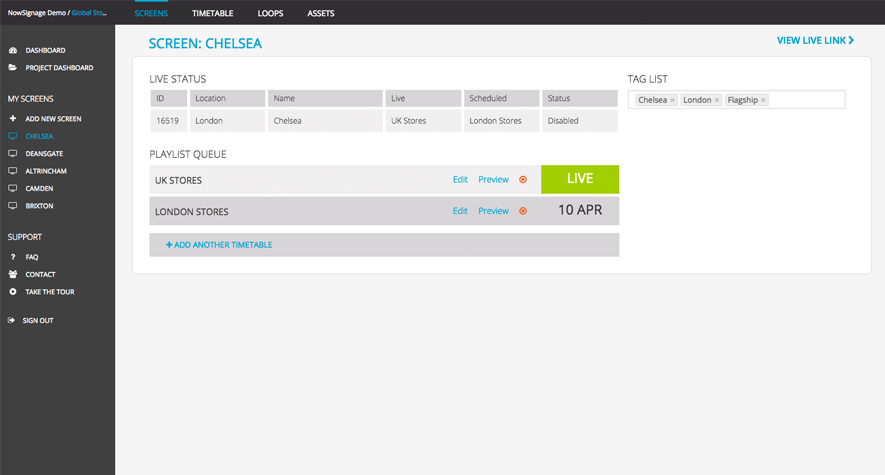
Tags are labels that can be applied to your digital displays on NowSignage. They act as a way to categorize and organize your displays, making it easier to manage and update them.
Adding tags to your screen is an extremely effective way to maximise the control you have over your screen portfolio. A tag is a simple way to label your screen with a keyword so that you can quickly and easily identify a screen or batch of screens using the same tag.
Tags become extremely effective when you have multiple screens and want to apply target specific content to that group of screens. For example a global brand may choose to send a specific promotion just to screens that are tagged ‘North America’ or ‘Flagship’ stores.
To add a tag to your screen simply click on the screen name within your dashboard and you will be taken through to a page that displays further information about this screens current live status and scheduled timetable log. In the top right corner you will also notice a list of tags. Your screen will already be pre-populated with tags for the screen name and its location, however you able to add unlimited tags by clicking in the tag box and entering your new tag.
NowSignage – How to create screen tags
NowSignage is a leading provider of display technology, offering a range of digital displays for businesses of all sizes. One of the key features of NowSignage is the ability to create tags, which allow for easy organization and management of your digital displays. In this article, we will discuss how to create screen tags on NowSignage and how they can benefit your business.
What are screen tags?
Screen tags are labels that can be applied to your digital displays on NowSignage. They act as a way to categorize and organize your displays, making it easier to manage and update them.
How to create tags on NowSignage
Creating screen tags on NowSignage is a simple process. First, log in to your NowSignage account and navigate to the “Screens” tab. From there, click on the “Tags” button on the top right corner of the screen. This will bring up a new window where you can create and manage.
To create a new stag, click on the “Add Tag” button and enter a name for your tag. You can also choose a color for your tag to make it easily identifiable. Once you have created your tag, click “Save” to add it to your list of tags.
Benefits of using tags
Offer a number of benefits for businesses using NowSignage. Here are a few reasons why you should consider using tags for your digital displays:
Easy organization and management
Make it easy to organize and manage your digital displays. By categorizing your displays with tags, you can quickly find and update specific displays without having to search through a long list.
Customizable to fit your needs
NowSignage allows you to create custom screen tags, giving you the flexibility to organize your displays in a way that makes sense for your business. You can create tags for different locations, departments, or campaigns, making it easy to keep track of your displays.
Streamlined content updates
You can easily update multiple displays at once. For example, if you have a tag for a specific location, you can update all displays with that tag at the same time, saving you time and effort.
Improved user experience
By using thees, you can ensure that your digital displays are always up-to-date and relevant. This can improve the overall user experience and keep your audience engaged with your content.
