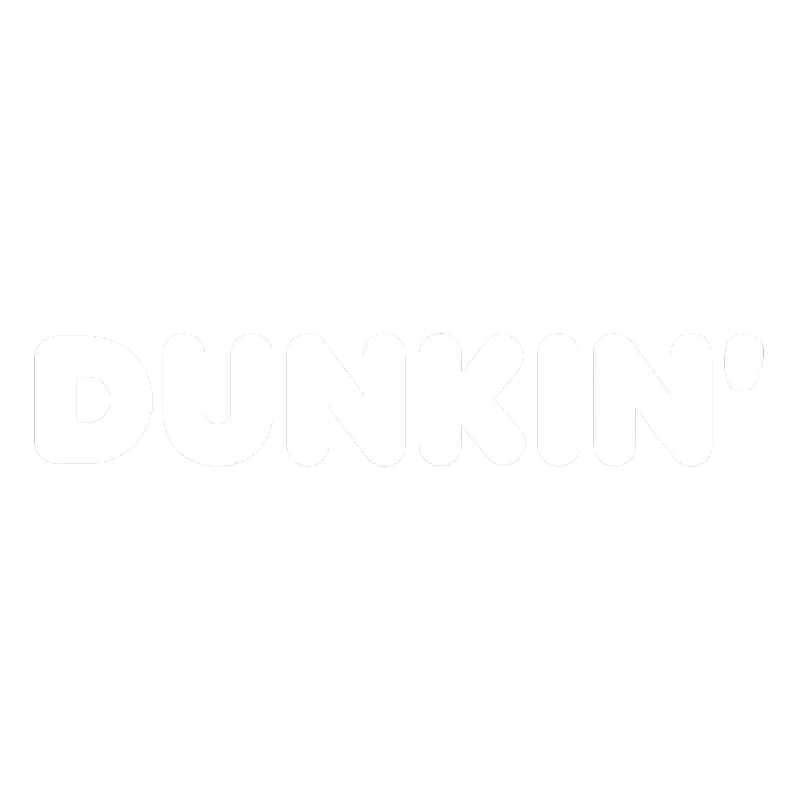
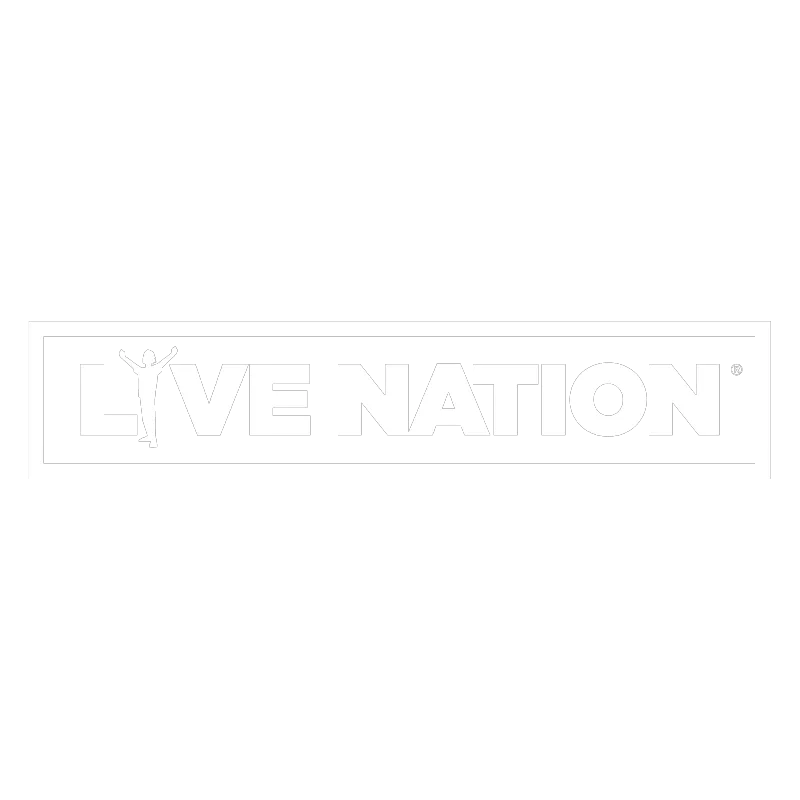
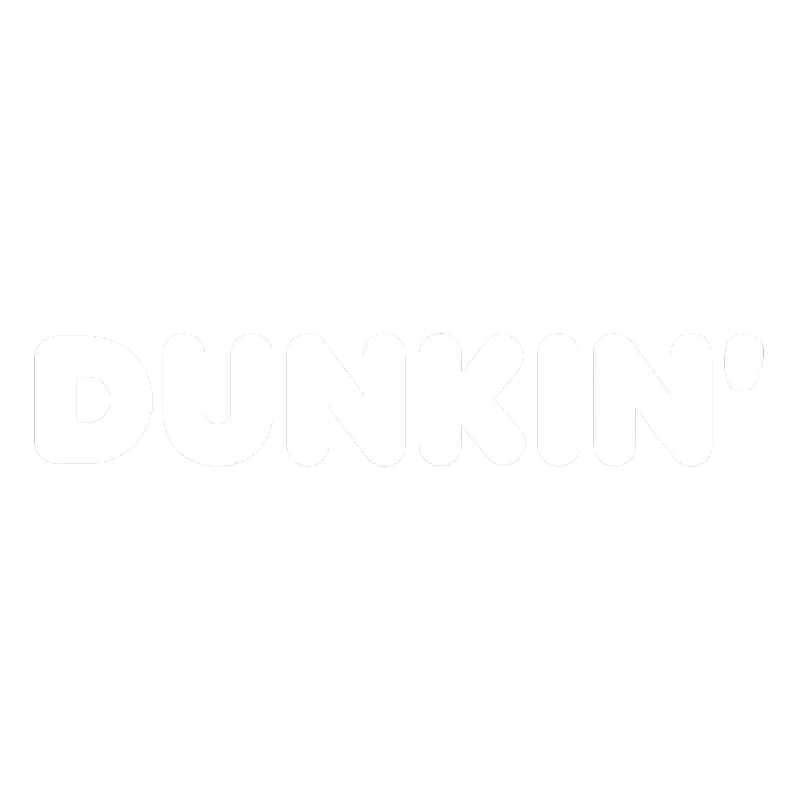
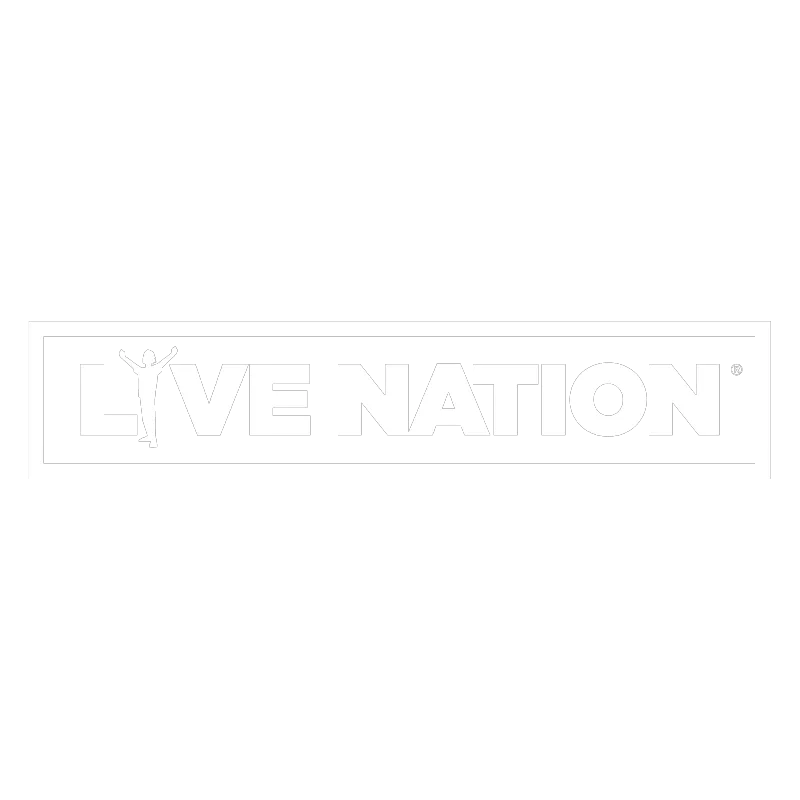
What is NowSignage?
NowSignage is a multi-award-winning cloud-based Digital Signage CMS crafted with unique simplicity, flexibility and scalability.
Hardware agnostic by design and packed full of enterprise features for one simple price. Operating across all industry sectors, NowSignage makes multi-screen management easy for all users. With a strong commitment to customer satisfaction, NowSignage offers reliable customer support and is adaptable to current trends, making sure your digital signage reaches its maximum potential at all times.
Why choose NowSignage?
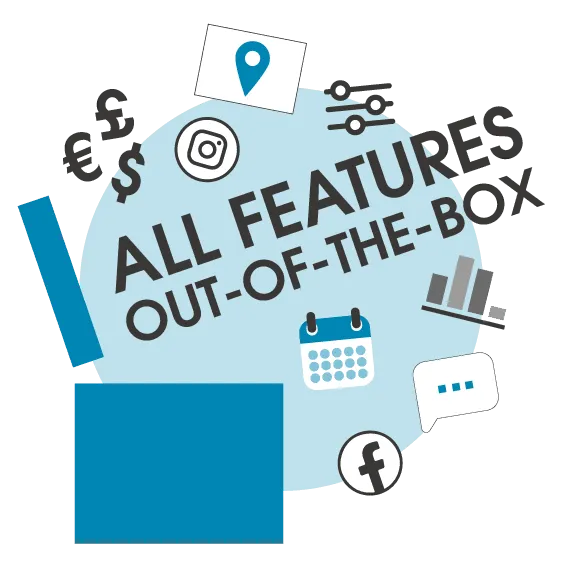
Most Affordable
Unbeatable value with premium features at no extra cost.
True SaaS, all users, are granted access to the exact same features and functionality at no extra cost. Our aim is to develop and maintain the best CMS on the market.

NowSignage stands out as the most affordable CMS choice for businesses looking to elevate their digital signage game, thanks to its unmatched value-to-cost ratio. With its robust features and budget-friendly pricing, it’s the ultimate solution for maximizing impact without breaking the bank.
Richard Hutchinson, Sales Director
Featured Case Studies
Explore our Sectors

Digital Signage for Retail
Enhance customer experiences by making stores more experiential, visually engaging and interactive.
Features and Benefits
- Control dynamic pricing across shelf edge signage.
- Engage customers with social media walls.
- Receive proof-of-play data from window advertisements.
- Allow customers to browse products using touch screens.
- Display back office sales reports and staff rotas.
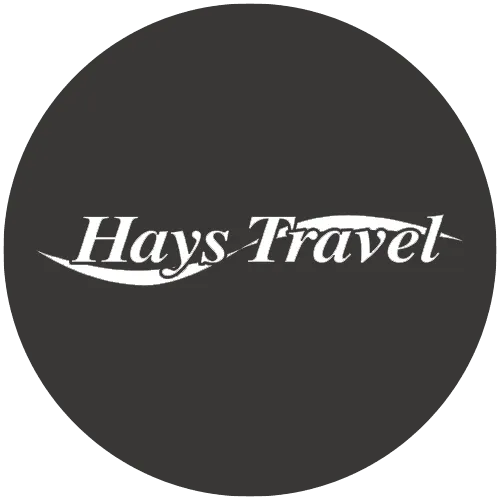
For our 1,281 screen network, the CMS had to be effortlessly simple to use, but packed full of industry leading features. Having scrutinised the market for CMS options, NowSignage was the only provider that met our aspirations. NowSignage’s approach to delivering leading technology with all features out-of-the-box is both refreshing and unique.
Hays Travel
Frequently Asked Questions
What is digital signage?
Digital signage is a versatile technology revolutionising communication across various sectors. It utilises digital displays such as LED, LCD or OLED screens to convey dynamic content to a targeted audience. NowSignage, a leading provider of digital signage solutions offers a cloud-based CMS to simplify content management and distribution across multiple displays.
Digital signage replaces static signs and posters, enabling the display of text, images, videos and real-time data feeds. NowSignage’s user-friendly platform allows remote content control and updates. Its centralised dashboard streamlines deployment, reducing the need for extensive training.
As a business, digital signage allows you to instantly broadcast announcements, news updates and promotions, ensuring timely information delivery which is vital in many sectors. Thanks to NowSignage, the many features included in all licences allows you to have extended control over your digital signage displays like never before.
In summary, digital signage exemplified by NowSignage transforms static communication into dynamic, engaging interactions. It enhances brand visibility, customer engagement and operational efficiency across all industries, making it a powerful tool for modern communication. As organisations seek innovative ways to connect with their audience, digital signage remains a compelling solution.
How effective is digital signage?
The effectiveness of digital signage depends significantly on the quality of content displayed. Engaging and relevant content captivates the audience, making them more receptive to the message. This can lead to increased brand awareness, sales, or improved communication within an organisation.
Moreover, digital signage’s flexibility enables real-time content updates and customisation. The adaptability is particularly effective in industries where information changes frequently, such as retail, healthcare and transport. Real-time updates ensure that displayed content is current and relevant.
Digital signage’s interaction also contributes to effectiveness. Touchscreen displays allow audiences to interact with the content, enhancing engagement and providing valuable data for businesses. Interactive signage can be particularly effective for wayfinding, self-service kiosks and product information.
NowSignage offers a user-friendly solution to enhance effectiveness. The cloud-based platform simplifies content management, making it easier to create, schedule and distribute content to multiple displays.
Why is digital signage important?
Digital signage holds importance as a versatile communication tool with unique advantages. Its significance lies in its ability to captivate audiences and convey messages effectively. Unlike traditional static signage, digital displays allow for dynamic and engaging content that can significantly impact all sectors positively.
One key aspect of digital signage’s importance is its adaptability to real-time changes. This capability is invaluable for industries where information is constantly changing or seeking the ability to change, for example, retail. With dynamic pricing, retail businesses can take advantage of adapting pricing to suit current trends, time of day or seasonally.
Additionally, digital signage enhances brand visibility and customer engagement, fostering more interactive and memorable experiences. Touch hotspots are a great way to engage customers in QSR or hospitality settings. This feature can also work well in retail to allow customers access to additional product information.
With NowSignage, all features are included out-of-the-box, enabling users to have full access to everything they need to enhance their digital signage even further for their customers. With its cloud-based platform, this simplifies content management and scheduling across multiple locations.
How does digital signage work?
Digital signage operates as a technology-driven communication platform that leverages digital displays in public spaces, private spaces and offices. Unlike others, NowSignage is a cloud-based platform, meaning it operates through web servers rather than relying on hardware. Utilising a cloud-based signage platform offers several benefits to help you maximise your use of digital signage.
Centralised Content Management: NowSignage users can access a user-friendly online dashboard to schedule and update content across multiple digital signage displays from a single location. This is thanks to the cloud-based CMS where displays only require a single-use code to connect to the NowSignage platform.
Real-Time Updates: Since NowSignage is cloud-based, it is easier than ever to update your screens with whatever content you desire. Need to immediately change your displays to something else? NowSignage offers OnDemand – where this can be done from a mobile phone at any time.
Compatibility: NowSignage is designed to work with all major digital signage hardware and display types, including LED, LCD and OLED screens. This versatility makes it adaptable to different environments and setups.















